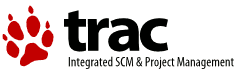| 69 | | A very frequent need is to look at changes made on a file |
| 70 | | or on a directory spanning multiple revisions. |
| 71 | | The easiest way to get there is from the TracRevisionLog, |
| 72 | | where one can select the '''old''' and the '''new''' revisions |
| 73 | | of the path being examined, and then click the ''View changes'' |
| 74 | | button. |
| | 66 | Often you'll want to look at changes made on a file |
| | 67 | or on a directory spanning multiple revisions. The easiest way |
| | 68 | to get there is from the TracRevisionLog, where you can select |
| | 69 | the ''old'' and the ''new'' revisions of the file or directory, and |
| | 70 | then click the ''View changes'' button. |
| 78 | | One of the main feature of source configuration management |
| 79 | | systems is the possibility to work simultaneously on alternate |
| 80 | | ''Lines of Developments'', or ''branches''. |
| 81 | | The evolution of branches are often made in parallel, making it |
| 82 | | sometimes difficult to understand the exact set of differences |
| 83 | | between alternative versions. |
| | 74 | One of the core features of version control systems is the possibility |
| | 75 | to work simultaneously on different ''Lines of Developments'', commonly |
| | 76 | called “branches”. Trac enables you to examine the exact differences |
| | 77 | between such branches. |
| 85 | | This is where Trac comes to the rescue: |
| 86 | | the '''View changes ...''' button in the TracBrowser |
| 87 | | leads to a form permitting the selection of arbitrary |
| 88 | | ''From:'' and ''To:'' path/revision pairs. |
| | 79 | Using the '''View changes ...''' button in the TracBrowser allows you to enter |
| | 80 | ''From:'' and ''To:'' path/revision pairs. The resulting set of differences consist |
| | 81 | of the changes that should be applied to the ''From:'' content in order |
| | 82 | to get to the ''To:'' content. |
| 90 | | The resulting set of differences consist in the changes |
| 91 | | that should be applied to the ''From:'' content in order |
| 92 | | to make it look like the ''To:'' content. |
| 93 | | |
| 94 | | For convenience, it is possible to invert the roles |
| 95 | | of the '''old''' and the '''new''' path/revision pairs |
| 96 | | by clicking the ''Reverse Diff'' link on the changeset page. |
| | 84 | For convenience, it is possible to invert the roles of the ''old'' and the ''new'' |
| | 85 | path/revision pairs by clicking the ''Reverse Diff'' link on the changeset page. |
| 104 | | This shows the last change that happened on that path. |
| 105 | | The links ''Previous Changeset'' and ''Next Changeset'' |
| 106 | | are replace by links to ''Previous Change'' and ''Next Change'', |
| 107 | | which makes it really convenient to traverse the change history |
| 108 | | of a specific file or directory. |
| 109 | | This view of a changeset, restricted to a specific path, |
| 110 | | is called ''restricted changeset''. |
| 111 | | |
| 112 | | Of course, if one is doing that on the root of the |
| 113 | | repository, there will be no path restriction |
| 114 | | and the full changeset will be shown. |
| 115 | | |
| | 92 | This link will take you to the last change that was made on that path. |
| | 93 | From there, you can use the ''Previous Change'' and ''Next Change'' links |
| | 94 | to traverse the change history of the file or directory. |