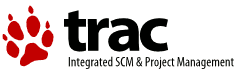| 1 | INDI STV Driver README.stv |
|---|
| 2 | 2006-09-10, Markus Wildi |
|---|
| 3 | |
|---|
| 4 | 1) Credits: |
|---|
| 5 | |
|---|
| 6 | The initial work is based on the program STVremote by Shashikiran Ganesh. |
|---|
| 7 | email: gshashikiran_AT_linuxmail_dot_org. The RS 232 initialization was |
|---|
| 8 | programmed by Lukas Zimmermann and parts of the FLI CCD driver are reused |
|---|
| 9 | and slightly adapted. |
|---|
| 10 | |
|---|
| 11 | 2) Development environment: |
|---|
| 12 | |
|---|
| 13 | I used INDI v 0.4 and kstars 1.2. kstars versions prior to 1.2 do not work |
|---|
| 14 | with image download on PIII 800 MHz running Linux 2.6.16.5-default. |
|---|
| 15 | |
|---|
| 16 | 3) Known bugs: |
|---|
| 17 | |
|---|
| 18 | the connection hangs sometimes. At the startup of the driver |
|---|
| 19 | the header or data check sum may fail. This condition is displayed in the |
|---|
| 20 | client's log window and on the terminal where the INDI server has been started. |
|---|
| 21 | Most of the time this is not a severe error condition. |
|---|
| 22 | |
|---|
| 23 | If something (foreseeable) goes severely wrong the stv driver does an _exit(1). |
|---|
| 24 | |
|---|
| 25 | The STV does not swallow commands at any speed. At many places there are usleep() |
|---|
| 26 | function calls in the code which fit the above mentioned hardware configuration. |
|---|
| 27 | Because they slow down the communication these settings are good for any faster |
|---|
| 28 | configuration but may fail on slower/older ones. In case where the communication is |
|---|
| 29 | degraded let me know it. |
|---|
| 30 | |
|---|
| 31 | There are some characters used on the STV's display used in tracking mode. I need |
|---|
| 32 | a more or less clear night to translate them to readable characters on the client's |
|---|
| 33 | display (as far as I remember the content is still readable). |
|---|
| 34 | |
|---|
| 35 | 4) Feedback: markus.wildi_AT_datacomm_dot_ch |
|---|
| 36 | |
|---|
| 37 | 6) ToDo: |
|---|
| 38 | |
|---|
| 39 | Image download: Set the correct window size according the information found in |
|---|
| 40 | image info (e.g. image_info->height). |
|---|
| 41 | |
|---|
| 42 | 5) Recommended hardware set up for true remote operation: |
|---|
| 43 | |
|---|
| 44 | Use the STV driver together with the INDI v4ldriver and a video capture |
|---|
| 45 | card to watch the LCD screen on the local computer. |
|---|
| 46 | |
|---|
| 47 | 6) Status: |
|---|
| 48 | |
|---|
| 49 | The INDI STV driver is an experimental release. Experimental means that it may |
|---|
| 50 | hang (despite not often). The terminal where you started the INDI server |
|---|
| 51 | process will sometimes show messages (on stderr) which can only be understood |
|---|
| 52 | if one reads the source code (search for parts of the message). |
|---|
| 53 | |
|---|
| 54 | The current version is basically a mirror of the STV's built in functions. These |
|---|
| 55 | primitives can be used in different ways to enhance the versatility of the STV. |
|---|
| 56 | There are two examples on the tab Settings: |
|---|
| 57 | |
|---|
| 58 | 1) set current time (UTC) (time may differ, because it takes a while until it |
|---|
| 59 | is set and the seconds can only be set in steps of 15 seconds). |
|---|
| 60 | 2) set the ccd temperature |
|---|
| 61 | |
|---|
| 62 | E.g. The STV forgets the time and temperature settings and they must be |
|---|
| 63 | entered at each power up. |
|---|
| 64 | |
|---|
| 65 | A farther reaching example: imagine using the STV remotely and without video |
|---|
| 66 | capture card. The focusing process of the STV might render impossible. I |
|---|
| 67 | think an automated process together with an a INDI focuser driver should do |
|---|
| 68 | that work autonomously. |
|---|
| 69 | |
|---|
| 70 | These two examples are implemented in two different ways. Time set is done |
|---|
| 71 | "blindly". That means the buttons and the rotary knobs (better the software |
|---|
| 72 | equivalents) are used without any feedback from the STV. The ccd temperature |
|---|
| 73 | reads the display and stops when the desired temperature appears. |
|---|
| 74 | |
|---|
| 75 | 7) Before you start: |
|---|
| 76 | |
|---|
| 77 | If you want to use the INDI STV driver, please refer to the SBIG STV manual |
|---|
| 78 | first. The INDI STV driver is basically a remote front end to your fingers |
|---|
| 79 | with additional features. |
|---|
| 80 | |
|---|
| 81 | Please note that the buffers are labeled as 1 to 32. Buffer number 32 is the |
|---|
| 82 | LCD screen buffer. Despite SBIG's manual says so, accessible are only buffers |
|---|
| 83 | 1 through 14 and 32 (at least I found no way to store images e.g. in buffer |
|---|
| 84 | 20). |
|---|
| 85 | |
|---|
| 86 | 8) Recommended approach: |
|---|
| 87 | |
|---|
| 88 | Put the STV hardware on your desk an connect it to the computer where the |
|---|
| 89 | INDI server and client run. |
|---|
| 90 | First do basic things like changing settings on the STV using the INDI client |
|---|
| 91 | (tab Buttons and Knobs). Compare the results on the STV display with the |
|---|
| 92 | results on the INDI client. The STV's two line display should be always |
|---|
| 93 | synchronous with the INDI client display. |
|---|
| 94 | Then try to take an image which is finally displayed on the STV's LCD screen |
|---|
| 95 | and try to download it to the INDI client using the default settings on the |
|---|
| 96 | tab Image Download. |
|---|
| 97 | |
|---|
| 98 | 9) What is not possible: |
|---|
| 99 | |
|---|
| 100 | A mixed operation, that is some commands entered at the STV box and some |
|---|
| 101 | entered via the INDI STV driver, is hardly possible. There is no way how one |
|---|
| 102 | can retrieve the current status of the STV besides monitoring the display of |
|---|
| 103 | the STV. |
|---|
| 104 | |
|---|
| 105 | 10) What is not supported: |
|---|
| 106 | |
|---|
| 107 | The meta data of images, e.g. offset, taken in mosaic mode are not read |
|---|
| 108 | out currently. |
|---|
| 109 | |
|---|
| 110 | 11) Features: |
|---|
| 111 | |
|---|
| 112 | STV's display is reproduced on each tab for convenience. |
|---|
| 113 | |
|---|
| 114 | Connection tab |
|---|
| 115 | |
|---|
| 116 | Set the device and the speed (9600, 19200, 38400, 57600 and 115200). |
|---|
| 117 | Start/stop update clients display. |
|---|
| 118 | |
|---|
| 119 | Settings tab |
|---|
| 120 | |
|---|
| 121 | Set the time to UTC. |
|---|
| 122 | Set the CCD temperature. |
|---|
| 123 | |
|---|
| 124 | Buttons and Knobs tab |
|---|
| 125 | |
|---|
| 126 | All STV's buttons and knobs are supported. Basically you can use the STV driver |
|---|
| 127 | as if you were sitting in front of the box. |
|---|
| 128 | The names and groups are identical to what is printed on the STV's box. |
|---|
| 129 | The labels of up/down left/right of the rotary knobs are replaced by Increase and |
|---|
| 130 | Decrease in both cases. |
|---|
| 131 | |
|---|
| 132 | Warning: Do not change the STV's speed with File Ops menu. The communication |
|---|
| 133 | will stop. |
|---|
| 134 | |
|---|
| 135 | Download |
|---|
| 136 | |
|---|
| 137 | Buffers Status: get a quick overview which buffers are used or empty. |
|---|
| 138 | |
|---|
| 139 | The meta information about one image or all images are available and printed in |
|---|
| 140 | the log window. |
|---|
| 141 | |
|---|
| 142 | The buffer on which the buttons One Image (Information and Download) operate on |
|---|
| 143 | can be selected. |
|---|
| 144 | |
|---|
| 145 | The download of one or all images can be initiated either in un- or compressed |
|---|
| 146 | mode. |
|---|
| 147 | |
|---|
| 148 | An arbitrary window can be set on the original window. This speeds the download |
|---|
| 149 | considerably and is e.g. useful if you want to inspect a single star image. |
|---|