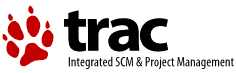We will give the procedure to stop, shutdown, start CALVA machines and processes.
In case of an unexpected electrical shutdown and that you are in the experimental hall, please use the procedure to shutdown the experiment (except for the computers which are already off ...)
The order given below is to be followed to start/restart the experiment
Computers
In the mezzanine start all the computers.
When pc-calva1 is ready, connect using pc-calva3 or 4, and type the screen command (screen).
Start the Name server ie ${CMROOT}/mgr/NameServer.Start, then ctrl a + d, the screen terminal will be detached. Start a second screen (again using screen command).
Start the Db server ie ${DBROOT}/mgr/DbServer.start, then ctrl a + d.
you can logout from pc-calva 1
You can then also switch on the computers available in the two clean rooms when you will switch on the racks, see next section
Electronic racks
To start
Mezzanine
- the GPS clock (switch in the front)
- the Time Distribution Box (switch in the back)
- the VME electronic rack (switch in the front)
- check that the switches for the towers are on OFF position (green LEDS on)
Clean room 1
- the VME electronic rack (switch in the front)
- the 2 coil amplifier units (switch in the back)
Clean room 2
- the Time Distribution Box (switch in the back)
- the VME electronic rack (switch in the front)
- the coil amplifier unit (switch in the back)
NB : when the GPS clock will be synchronized (it can take up to 15 minutes), you can remove the bip sound using pc-calva2:
- connect on the machine
- then connect as root (using "su -" command)
- type python test.py
- type "b 2" (you may need to do it a second time)
if it is not working you may need to check the cabling of the RS232 connectors bothe between the GPS clock and pc-calva2
To stop you just need to switch off the different units, take care that all the processes are off when you plan to do it
Processes
A description of the different processes can be found here with the different menu entries
To start, stop or edit configurations of the different processes, you need to use the Cl client. You can start using either:
- the ClProcess command in a terminal
- using the calendar type icon in the top of the screen
If you restart from scratch (or if you have reboot pc-calva2), insure in the mezzanine that the switches for the towers are on OFF position (green LEDS on) before going forward.
- Start TolmProcessor, left click on the TolmProcessor button, select "Start" (it could take some time as the first time we need first to load the Tolm card driver in the machine)
- Load DAC drivers, left click on the TolmDac button(keep the mouse button pushed), select "Load drivers", this will take 10-20 seconds
- Now you need to switch on the switches for the towers (only pushing the buttons), the LEDs will become red
- Load ADC configurations :
- left click on the TolmProcessor button (keep the mouse button pushed)
- select Load ADC69, wait up the TolmProcessor button go back to light green color
- redo the same for ADC70 and ADC71
- Start TolmDac process using the same procedure as for the other processes, the button must pass after 30 sec to light green
- Start Pr, left click on the Pr button (keep the mouse button pushed), select "Start" (the button color will remain dark green), the Cl interface will certainly crash, this is a known bug from the experts
- Start GcLocking, LcLocking and FreqStab using the same procedure, the button must pass after 30 sec to light green
then we can start the DAQ processes using the same procedure using the following sequence:
- TolmFb
- RawToWrite
- FbsMoni
- FbmMain
- FromMain
- Fbt50Raw
- Fbm50
- FbtMain
- FmTrend
- Fbm50Users
- FbmTestDy
Laser system
- Start LASER
- turn right the key on the command box front panel (under the optical table)
- click on the green button
- turn the intensity potentiometer right to the choosen value, have a look on table print in the two clean rooms to have calibration intensity - power
- Stop LASER
- turn the intensity potentiometer left to 0
- click on the red button
- turn left key
Be careful, if you see the LASER with the red button ON, first check that the intensity potentiometer is really at 0 before pushing on the green button. If not, first put back the intensity potentiometer to 0