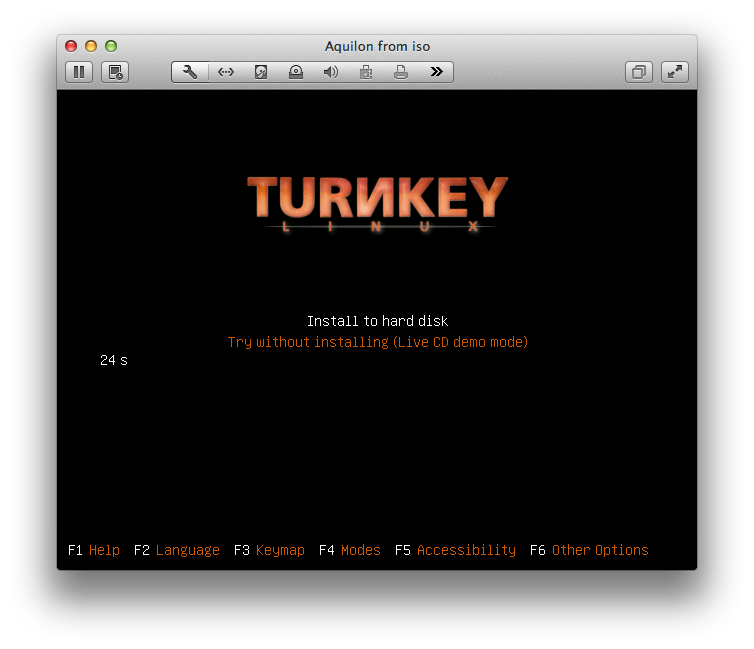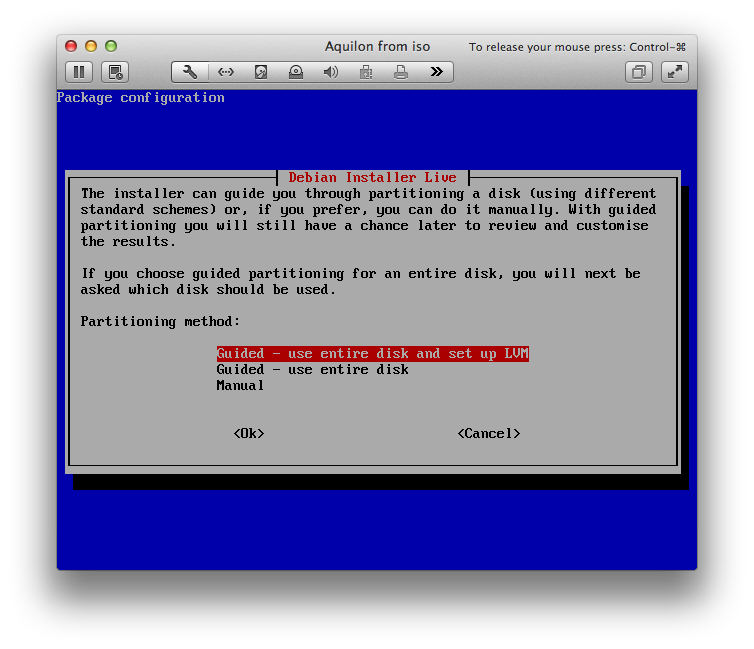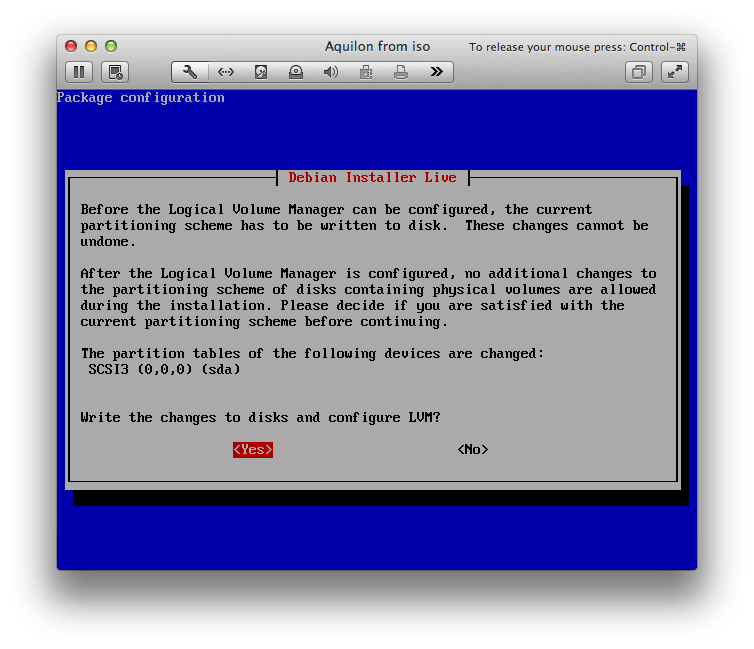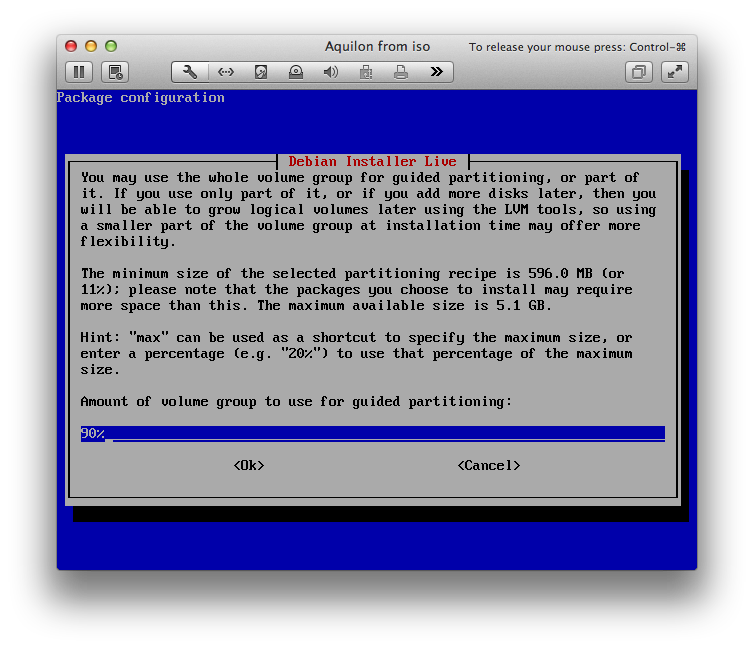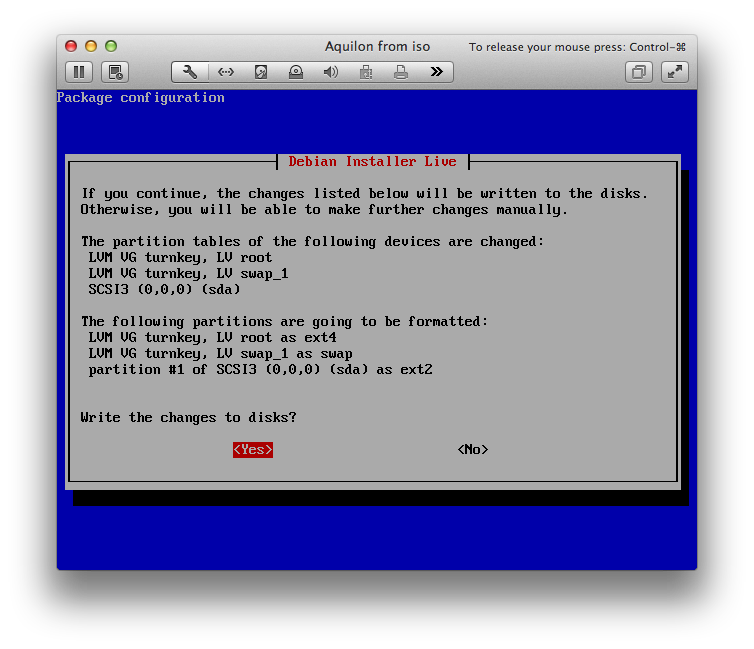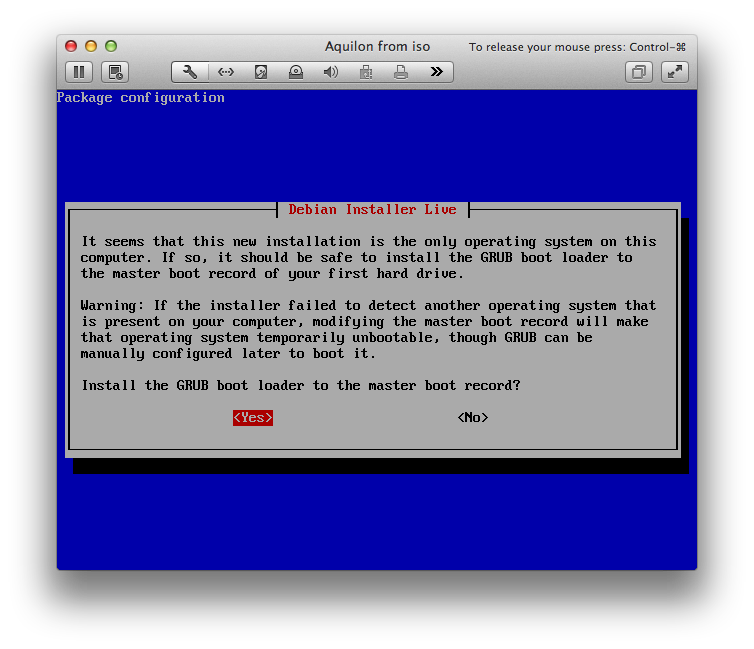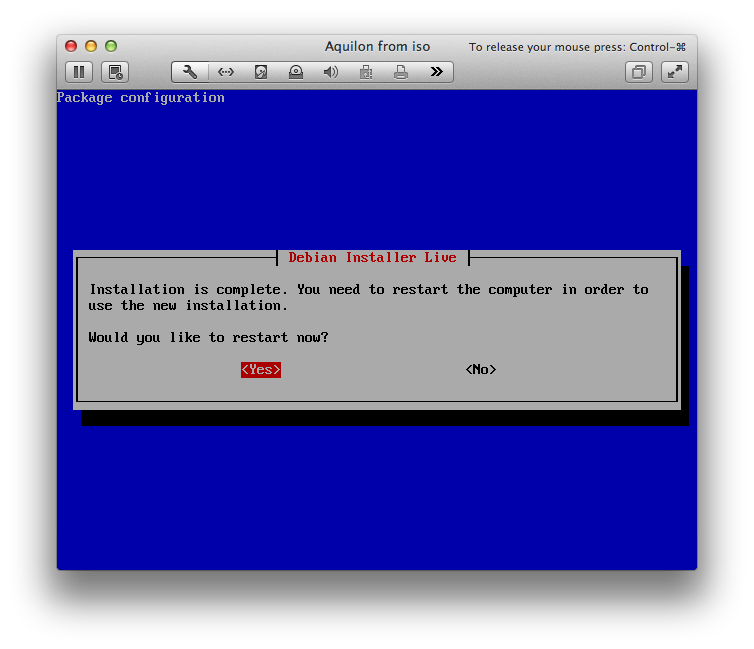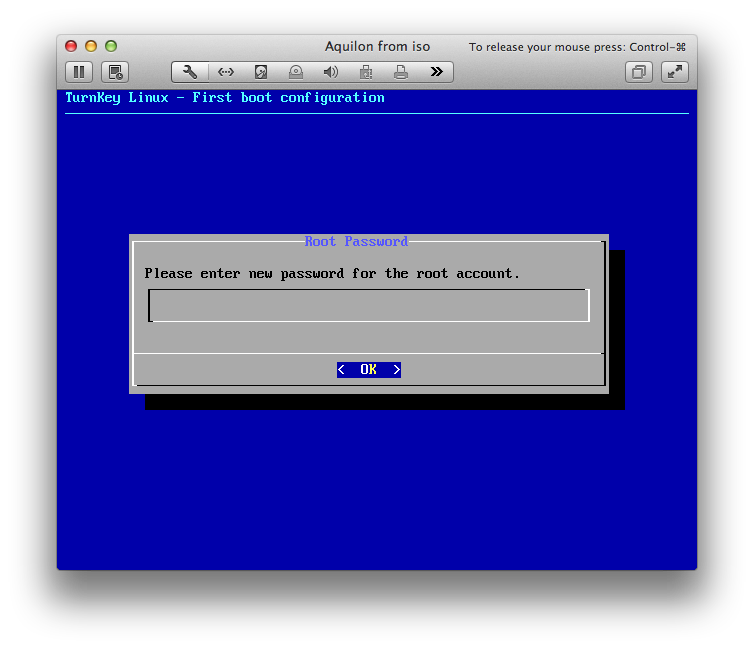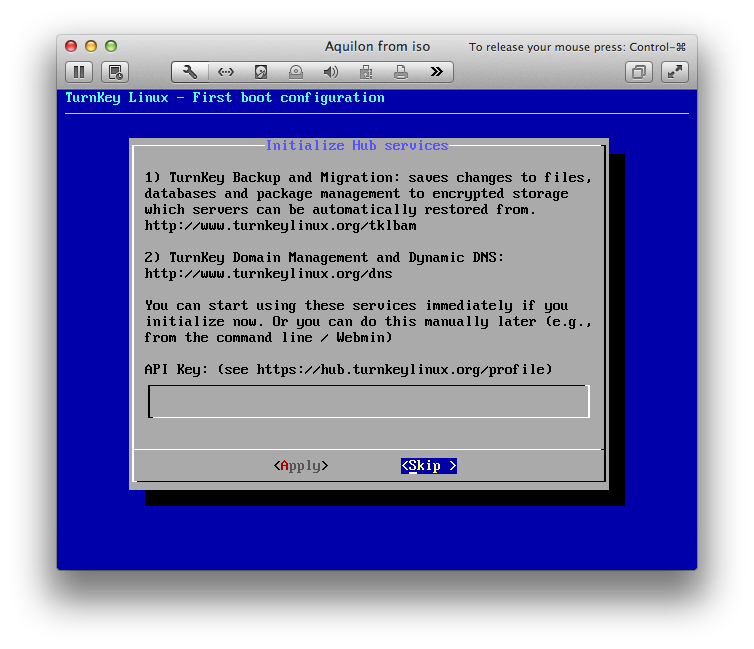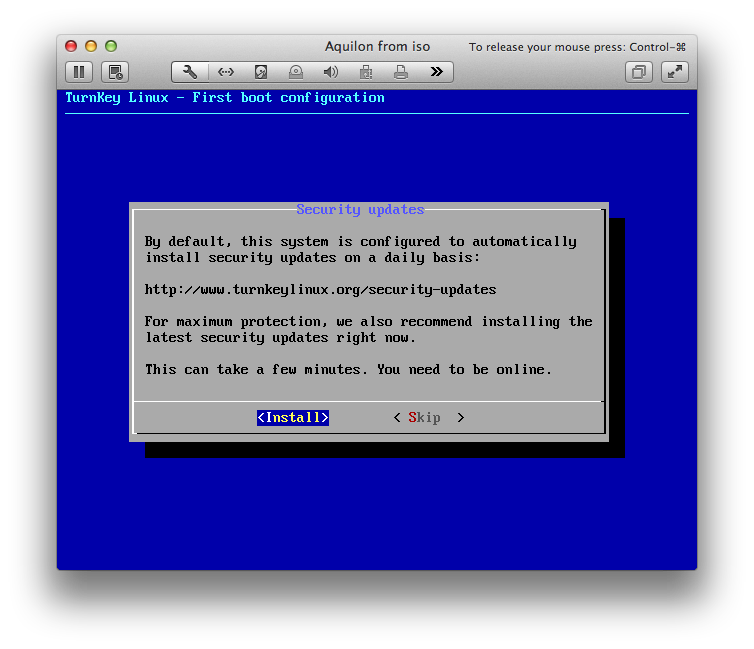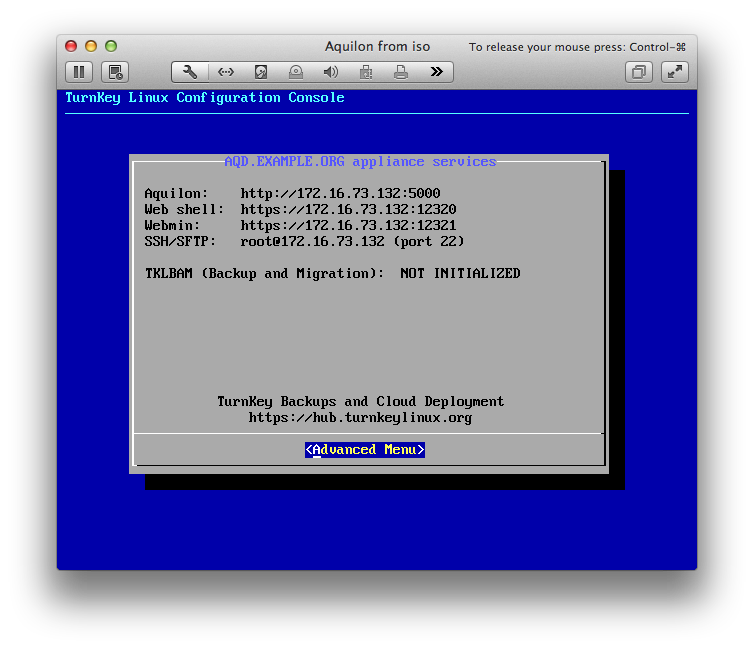Creating an Aquilon appliance from the ISO should take only a couple of minutes. Follow the steps below:
- At first you will see a Turnkey installation page offering to install to disk or run from the CD. Select "Install to disk" (the default) and press return.
- The next step will be to carve up the virtual disk into a useful form for the appliance. The easiest thing to do here is just to make the entire disk into a single logical partition and to install grub on that partition
- At this point the appliance will be installed and should be rebooted
- After the appliance boots it will ask for some passwords to be set. Please give some reasonable passwords for these accounts! These passwords are:
- root
- cdb (the identity under which all of the aquilon tools will run)
- TurnKey Linux provides "Hub services" which allows for a number of services related to the management of your appliance. If you have an API key for these services, you can enable them here. If you do not have an API key or you do not want to enable the service, then select Skip.
- You will be offered the chance to install security updates. You should select "Install".
- After the security updates have been applied (and it's possible that the machine may reboot here, but not always), the machine will present an information menu on the console which looks something like the below screenshot (your network addresses will probably be different to these!)
At this point your appliance is ready for use and you can follow the regular Aquilon installation guide.
Last modified
14 years ago
Last modified on Nov 9, 2011, 7:33:27 PM
Attachments (12)
- debian-installer1.png (64.1 KB ) - added by 14 years ago.
- debian-installer2.png (65.9 KB ) - added by 14 years ago.
- debian-installer3.png (69.1 KB ) - added by 14 years ago.
- debian-installer4.png (64.9 KB ) - added by 14 years ago.
- debian-installer5.png (64.8 KB ) - added by 14 years ago.
- final-screen.png (62.5 KB ) - added by 14 years ago.
- reboot.png (57.6 KB ) - added by 14 years ago.
- security-updates.png (62.0 KB ) - added by 14 years ago.
- security-updates.2.png (62.0 KB ) - added by 14 years ago.
- setpasswd.png (56.2 KB ) - added by 14 years ago.
- turnkey.png (66.8 KB ) - added by 14 years ago.
- turnkey-hub.png (66.0 KB ) - added by 14 years ago.
Download all attachments as: .zip
Note:
See TracWiki
for help on using the wiki.